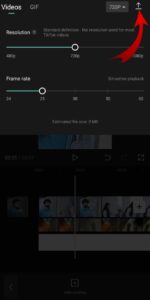Hello Guys…In today’s article, we are going to learn how to convert low quality video to high quality. To increase the quality, we will use the capcut app which is banned from our India, so to download it in India, below you will see the cap capcut app button, by clicking on it, you can download it from there.
To run the capcut app in India, you must have any pion, we will use super vpn, if you also want to download super vpn, then below you will see the green color button, super vpn, click on it and download can do.
Super VPN Download
Open super vpn and connect to any country without connecting vpn if you open capcut app then you will get to see internet jesus in it then first you will connect your vpn then open capcut app.
how to convert low quality video to high quality
Step 1. First of all you will connect your VPN from any country.

Step 2. After that open capcut app and click on new project.

Step 3. Add the video whose quality you want to make.
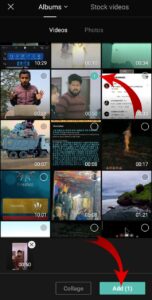
Step 4. Click on adjust because its color has to be changed.
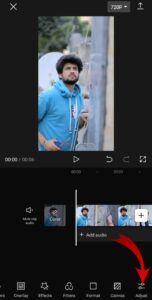
Step 5. then click on graphs.
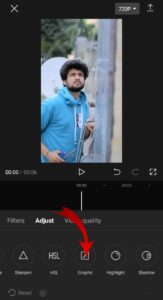
Step 6. After that, you will get to see the color above, by clicking on all of them one by one, you will oppose them, the upper point will be lowered, the lower point will be raised in the corner.

White Background Download
Step 7. After that open the effect and click on Basic and apply the blur effect.
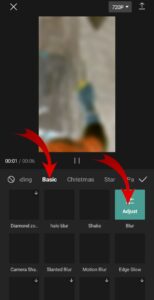
Step 8. then export the video.
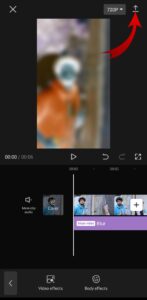
Step 9. After that remove all the effects applied on the video and undo it.
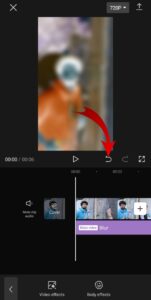
Step 10. After that click on the overlay and add the video which you just exported.
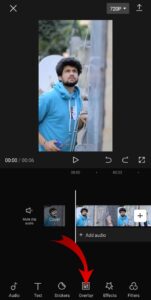
Step 11. Click on the layered video and click on splice.
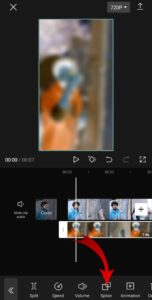
Step 12. By clicking on burn, reduce its opacity, it will be around 30-40, you can see according to yourself.

Step 13. After that, by clicking on add overlay, add the background which was of white color.

Step 14. Click on the white photo and click on splice.
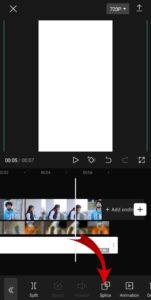
Step 15. By clicking on the overlay, keep its opacity around 80 and see according to yourself.

Step 16. then export the video.