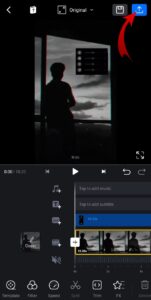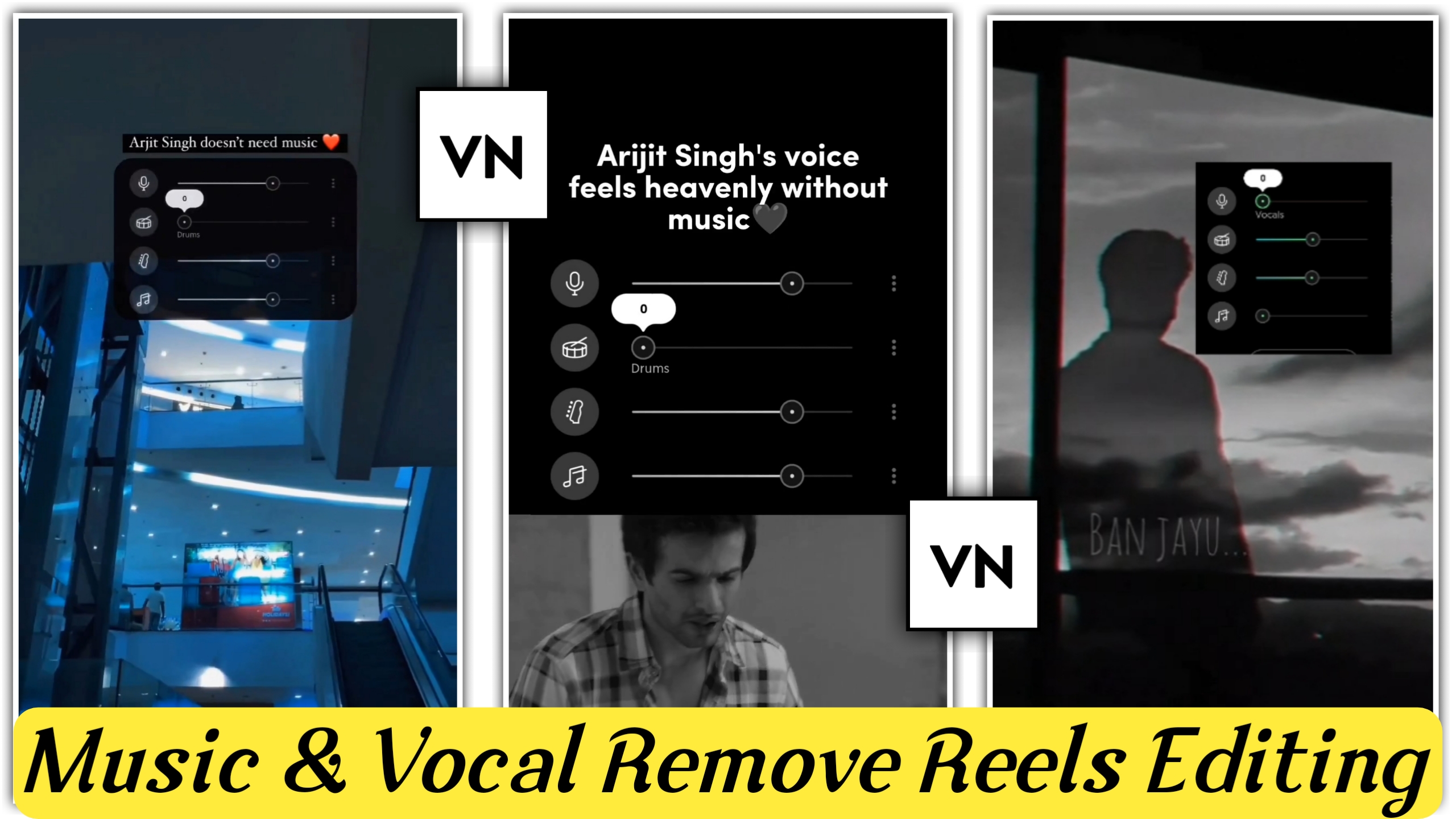Hello Guys… In today’s article, we are going to learn How To Remove Vocal And Music From Any Song. It is very easy to make such a video, you can make such a video in a very short time and it has gone viral very fast on video reels, so you can make this video and upload it on any short video platform, whether it is mx takatak or Be it YouTube shorts or Instagram reels, you will upload on anyone, there is a lot of chance of going viral. To make such a video you must have 3 apps in your phone moises app second vn video editor app any all screen recorder.
How To Remove Vocal And Music From Any Song
First of all, open the moises app, if you do not have it in your phone, then below you will see a button of green color moises app, you can download it by clicking on it.
Download Moises App
Step 1. First open the moises app and click on the plus icon.
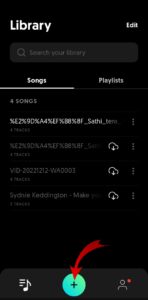
Step 2. By clicking on the gallery option, you will add the video on which you want to track the video.

Download Video Clip
Step 3. After that you will get to see a lot of options, you have to click on Vocal, Drums, Bass, Other, in which you will get to see 4 tracks, you can do more or less.
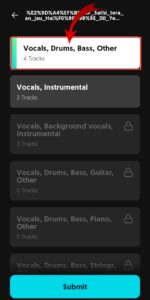
Step 4. The sound of the video you added will come out and you will click on it.
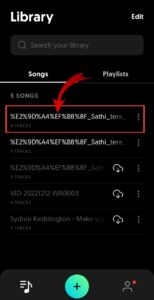
Step 5. After that a track will come in it, whatever you want to do more or less, you can do it.
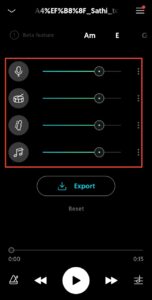
Step 6. But before that you will turn on your screen recording because whatever you do here will have to be recorded and you will also record whatever sound will be played along with it.
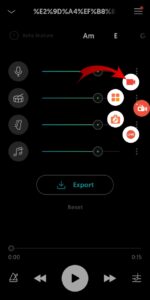
Download Screen Recorder
Step 7. After that you will open your vn app and click on new project.
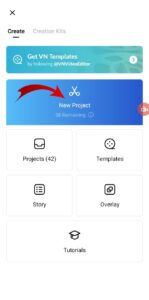
Step 8. The video which you previously added and made a track, add the same video here.
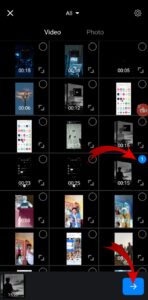
Step 9. By turning off the original sound of the video, clicking on the tap to add sticker, you will add the video you just called with this screen recorder.
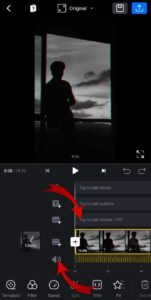
Download VN Video Editor App
Step 10. After that click on the mask and click on the rectangle and by keeping only the track of your video, whatever extra parts you have recorded, you will crop it and remove it.
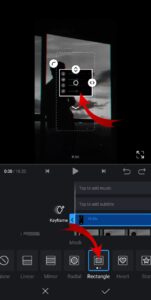
Step 11. After that match the sound with the video and export the video.