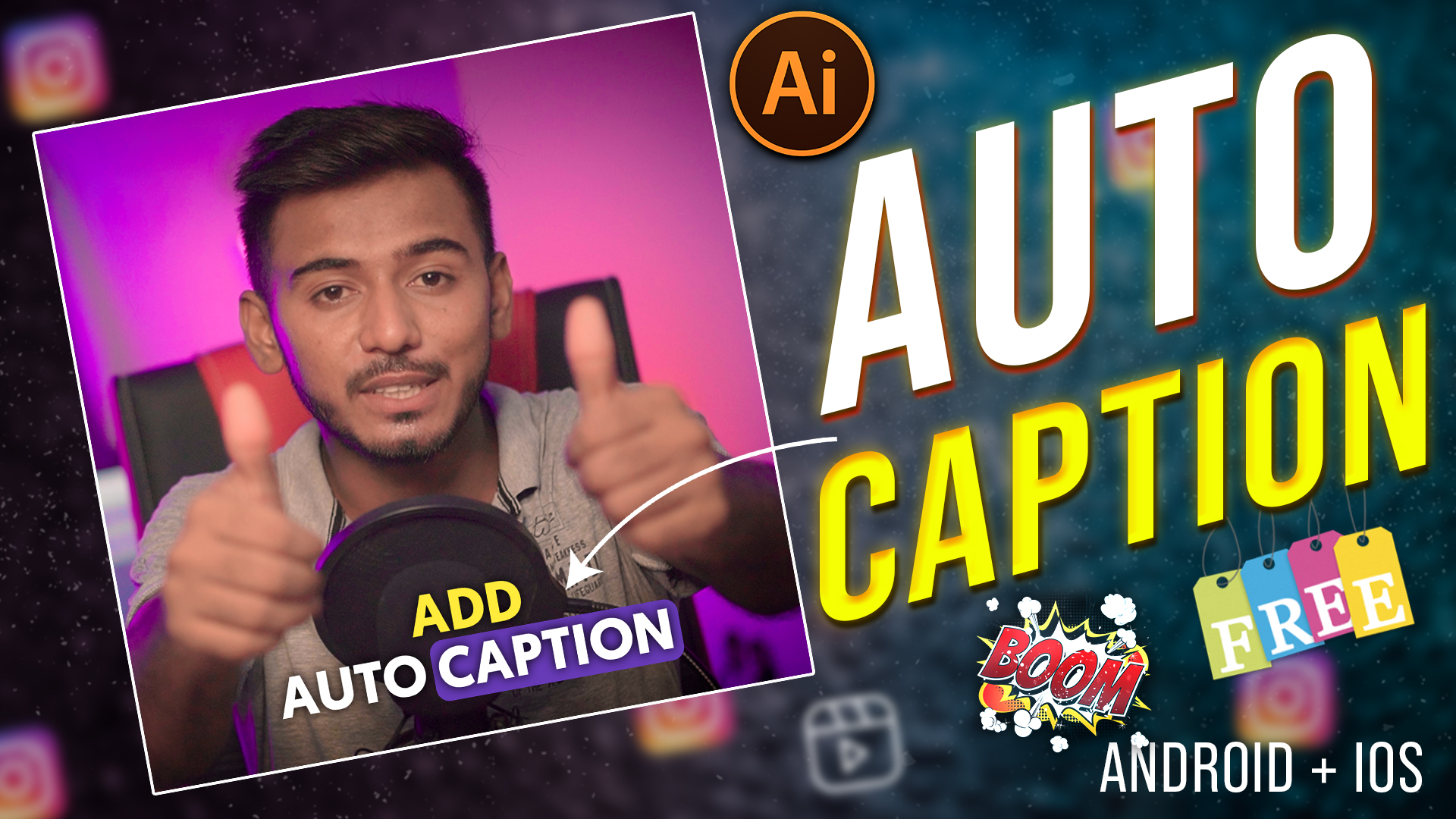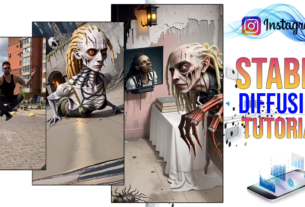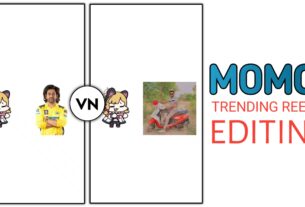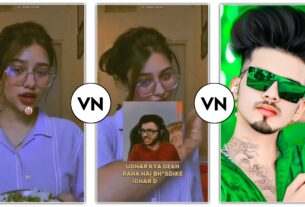In today’s article, we are going to learn how to write auto caption in video, it is very easy to write auto caption, you can write subtitle in video in one click, just watch this article completely, step by step, tell you how write subtitles absolutely free.
Hello Friends! My name is Sujit Kumar and I am doing editing from last 5 years after lot of research. I have brought this article just for you. I hope after reading this article your problem will be completely resolved. You can also subscribe to our youtube channel. On that too a video editing video is uploaded daily. Channel Name (Technical Sujit)
How To Write Auto Caption In Video
As you all must know, in today’s world, AI technology is progressing very fast, so today we will learn how to write auto caption in video through AI in a very easy way, in this you can write auto caption in one click. inside your video. If you go to write the subtitles of the video by yourself, then you will have to spend a lot of time in that, to reduce the same time, AI technology is moving very fast, it does any work in a very easy way, in which you have an hour. It would seem that he would do it in 1 minute and give it to all of you, that’s why Ai technology is progressing very fast.
How To Write Caption In Video
⇒First of all download the blink app, you will get the link below by clicking on it, you will download it absolutely free.
Download Blink App
⇒Open the blink app and click on the auto caption, the file will open and add the video in which you want to write the subtitle.
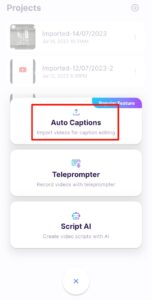
⇒Select the language in which you want to write subtitles.
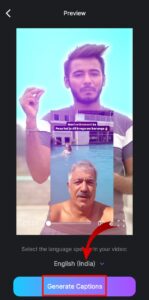
⇒By clicking on the style, you will get to see many templates there, you will select the template that you like.
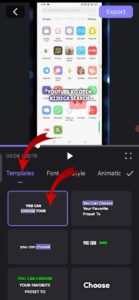
Download Capcut App
⇒You will get to see many more functions, if you want to highlight a word, you can do that too, you can change the color of the text, you can change the font, you can see many options out of it. you will do.
⇒Click on Export to save the video in the gallery.