Hello Guys…In today’s article, we are going to learn how you can make Instagram trending AI avatar photo editing for absolutely free. It is very easy to create an AI avatar, you can edit such a photo in a very short time with only one click. So to make such an AI avatar, we will use ToonMe app, in this you will get to see a lot of templates, you will get to see a lot of designs, open the template you like and replace your photo, your avatar will come. From there you will download but as soon as you go to download, ToonMe’s watermark will come in it, then to remove it, you will click on it, an ad will appear for it, you will see that your watermark will be removed after that. will download the photo.
About me…My name is Sujit, and many many welcome to technicalsujit.in page, and my YouTube channel name is Technical Sujit, I am editing from last two years. With a lot of hard work and dedication, I have come up with this article just for you. I hope after reading this article you can make better video
How To Edit AI Avatar Photo Editing
So first of all you have to download the ToonMe app, below you will see a green button to download ToonMe, click on it and download that app.
Step 1. Open the ToonMe App.
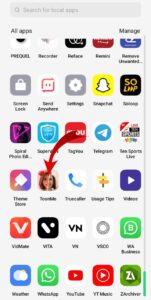
Step 2. So above you will get to see three options Top Trending Recent in which you will have to open.

Step 3. So you will open the template which you like by clicking on it.
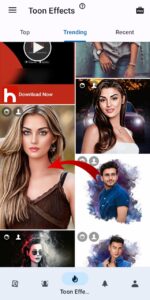
Step 4. After that, by clicking on the gallery, you will add the photo which you want to edit.

Step 5. After adding the photo, you will get to see some tools below, with the help of which you can crop or mirror your photo, then you will see yours, after that click on the Arrow.

Step 6. After that it will take a little processing, after that your photo will be ready.

Step 7. After that, if you want to apply more effects, then you can apply effects by clicking on the plus icon.

Step 8. To save, click on the share button, then in the bottom corner you will see the watermark of ToonMe, you will click on it to remove it.

Step 9. As soon as you click, you will get to see some such option, if you click on Go Pro, then you will have to take premium, if you want to remove it for free, then you will click on Not Now from here.

Step 10. After that click on Yes.
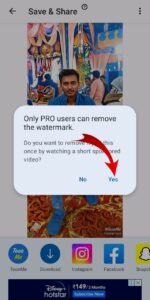
Step 11. Then you will save this photo by clicking on download.

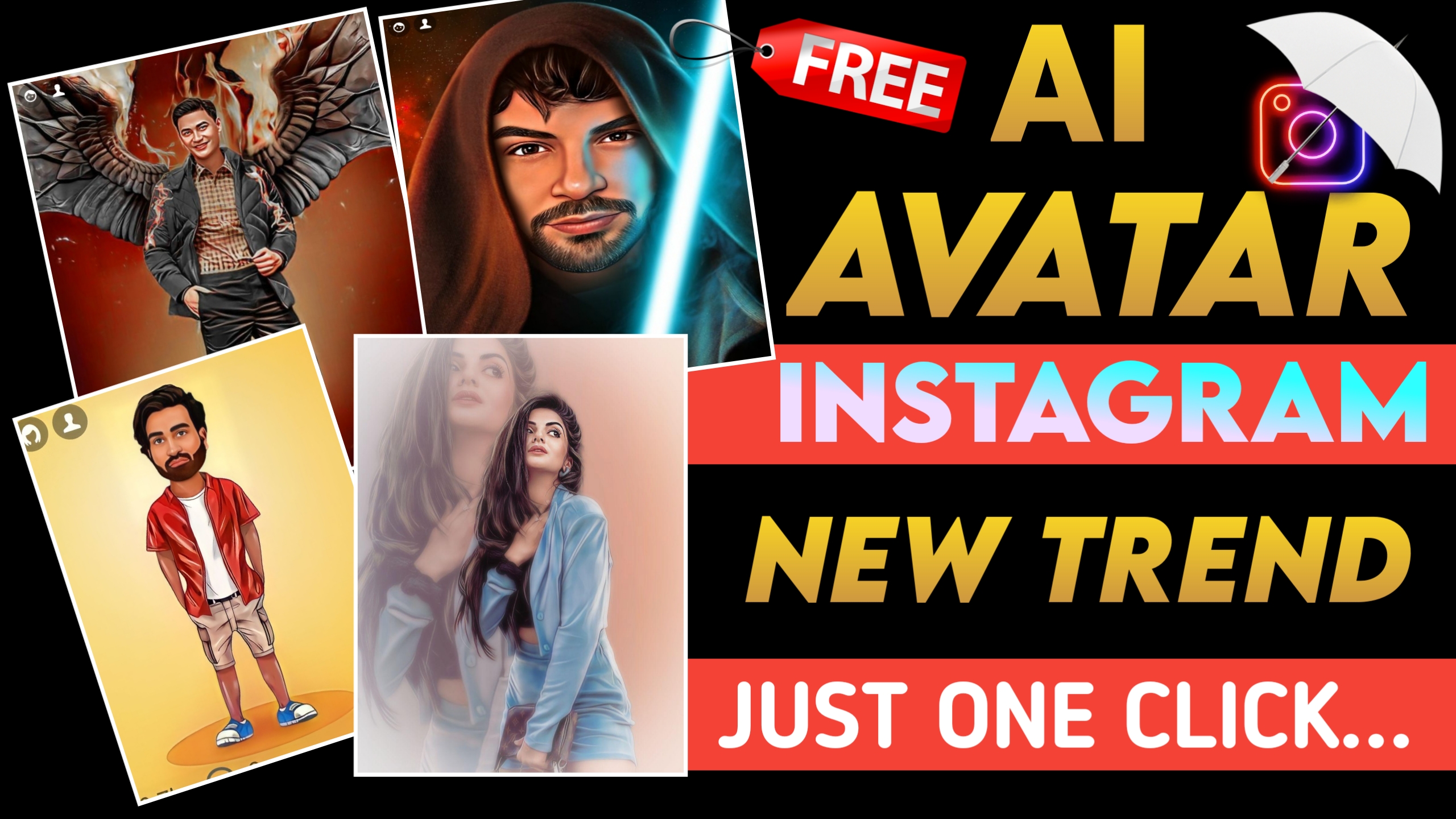



2 thoughts on “AI Avatar Photo Editing”